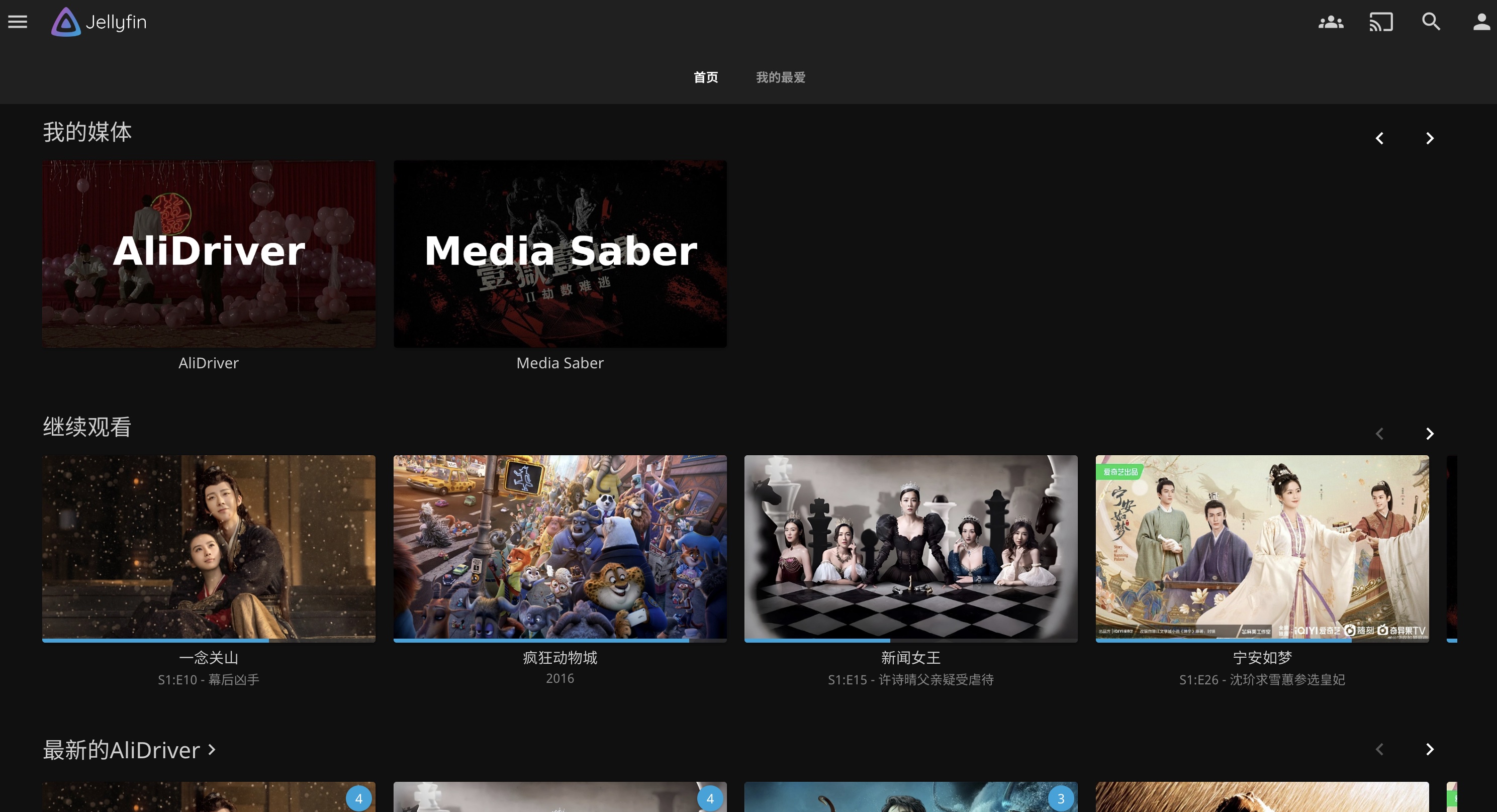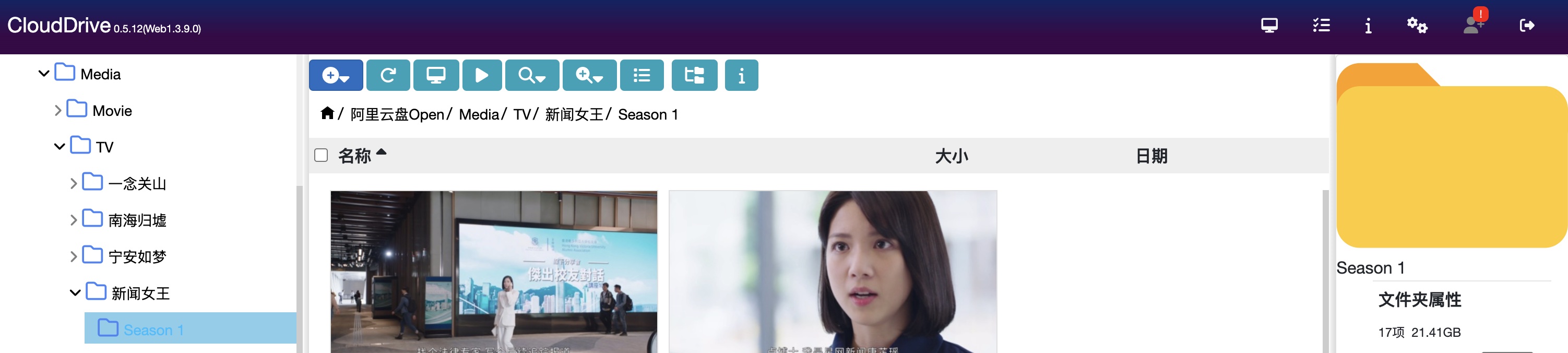最近注册了馒头PT站,但是发现更多的流媒体剧是在阿里云盘更新最快,于是在Jellyfin中创建2个媒体库,完美解决PT剧和阿里云盘看剧的问题。使用Apple TV的Infuse观看,同步进度。
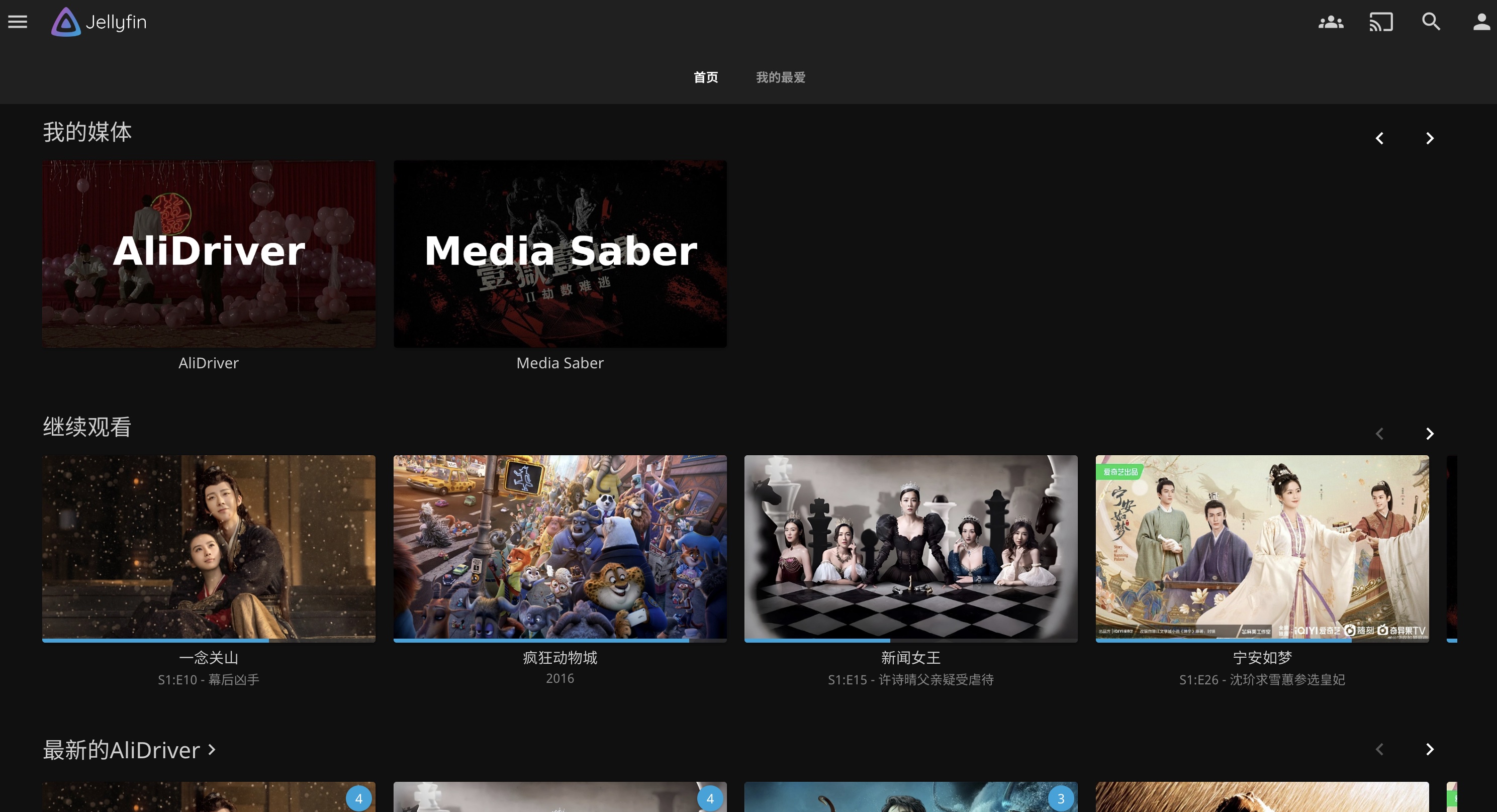
Jellyfin
安装Jellyfin,这里推荐 nyanmisaka/jellyfin 的Docker镜像,基本支持所有核显硬解。
- /media 挂载本地磁盘的媒体文件,主要是PT下载的内容
- /CloudDrive 挂载阿里云盘的内容,文件夹建好,内容为空。之后在使用
CloudDrive 将阿里云盘挂载到本地。
1
2
3
4
5
6
7
8
9
10
11
12
13
14
15
16
17
18
19
20
21
22
23
24
25
26
27
28
29
30
31
32
33
34
35
36
37
38
39
40
41
42
| <?xml version="1.0"?>
<Container version="2">
<Name>jellyfin</Name>
<Repository>nyanmisaka/jellyfin</Repository>
<Registry>https://hub.docker.com/r/nyanmisaka/jellyfin/</Registry>
<Network>bridge</Network>
<MyIP/>
<Shell>sh</Shell>
<Privileged>false</Privileged>
<Support>https://hub.docker.com/r/nyanmisaka/jellyfin/</Support>
<Project/>
<Overview>nyanmisaka's Jellyfin 10.8.10 with AV1 encoding (23/09/01)

Converted By Community Applications Always verify this template (and values) against the support page for the container

https://hub.docker.com/r/nyanmisaka/jellyfin/</Overview>
<Category/>
<WebUI/>
<TemplateURL/>
<Icon>https://jellyfin.org/images/favicon.ico</Icon>
<ExtraParams/>
<PostArgs/>
<CPUset/>
<DateInstalled>1700654037</DateInstalled>
<DonateText/>
<DonateLink/>
<Requires/>
<Config Name="Container Path 1" Target="/config" Default="/mnt/user/ZFS/docker-data/jellyfin-1" Mode="rw" Description="" Type="Path" Display="always" Required="false" Mask="false">/mnt/user/ZFS/docker-data/jellyfin/config/</Config>
<Config Name="Container Path 2" Target="/media" Default="" Mode="rw" Description="" Type="Path" Display="always" Required="false" Mask="false">/mnt/medidapool/MediaPool/</Config>
<Config Name="Container Path 3" Target="/cache" Default="" Mode="rw" Description="" Type="Path" Display="always" Required="false" Mask="false">/mnt/user/ZFS/docker-data/jellyfin/cache/</Config>
<Config Name="Container Port 1" Target="8096" Default="8096" Mode="tcp" Description="" Type="Port" Display="always" Required="false" Mask="false">8096</Config>
<Config Name="Container Variable 1" Target="NVIDIA_DRIVER_CAPABILITIES" Default="compute,video,utility" Mode="{3}" Description="" Type="Variable" Display="always" Required="false" Mask="false">compute,video,utility</Config>
<Config Name="Container Variable 2" Target="LC_ALL" Default="en_US.UTF-8" Mode="{3}" Description="" Type="Variable" Display="always" Required="false" Mask="false">en_US.UTF-8</Config>
<Config Name="Container Variable 3" Target="LANG" Default="en_US.UTF-8" Mode="{3}" Description="" Type="Variable" Display="always" Required="false" Mask="false">en_US.UTF-8</Config>
<Config Name="Container Variable 4" Target="LANGUAGE" Default="en_US:en" Mode="{3}" Description="" Type="Variable" Display="always" Required="false" Mask="false">en_US:en</Config>
<Config Name="Container Variable 5" Target="HEALTHCHECK_URL" Default="http://localhost:8096/health" Mode="{3}" Description="" Type="Variable" Display="always" Required="false" Mask="false">http://localhost:8096/health</Config>
<Config Name="Community Applications Conversion" Target="Community_Applications_Conversion" Default="true" Mode="{3}" Description="" Type="Variable" Display="always" Required="false" Mask="false">true</Config>
<Config Name="Host Path 4" Target="/CloudDrive" Default="" Mode="rw" Description="" Type="Path" Display="always" Required="false" Mask="false">/mnt/user/ZFS/clouddrive/</Config>
<Config Name="Host Key 7" Target="PGID" Default="" Mode="" Description="" Type="Variable" Display="always" Required="false" Mask="false">0</Config>
<Config Name="Host Key 8" Target="PUID" Default="" Mode="" Description="" Type="Variable" Display="always" Required="false" Mask="false">0</Config>
</Container>
|
CloudDrive
使用 cloudnas/clouddrive2 挂载阿里云盘,免费版本支持挂载1个磁盘,对于我个人已经够用了。
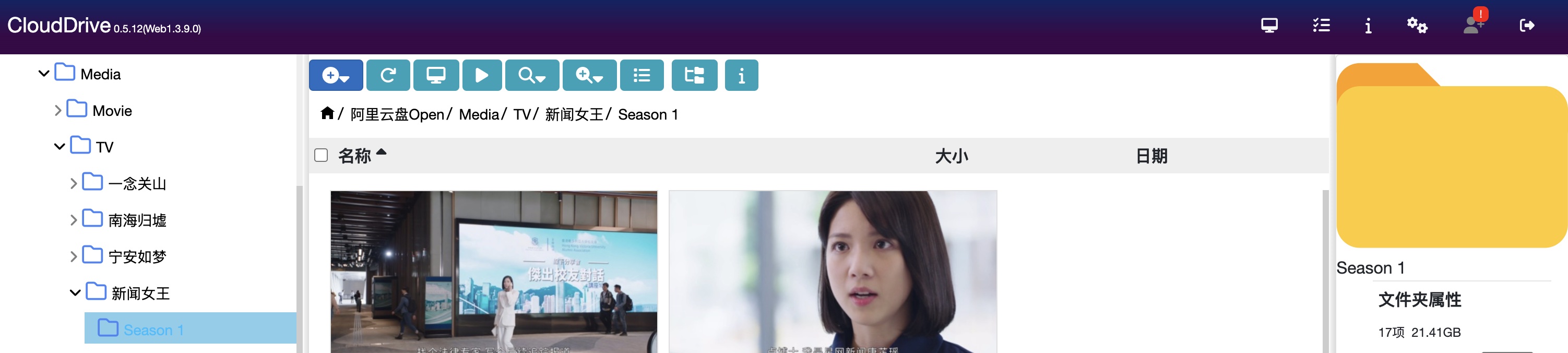
1
2
3
4
5
6
7
8
9
10
11
12
13
14
15
16
17
18
19
20
21
22
23
24
25
26
27
28
29
30
31
| <?xml version="1.0"?>
<Container version="2">
<Name>CloudDrive</Name>
<Repository>cloudnas/clouddrive2</Repository>
<Registry>https://hub.docker.com/r/cloudnas/clouddrive2</Registry>
<Network>bridge</Network>
<MyIP/>
<Shell>sh</Shell>
<Privileged>true</Privileged>
<Support/>
<Project>https://www.clouddrive2.com/</Project>
<Overview>CloudDrive is a powerful multi-cloud drive management tool, providing users with a one-stop multi-cloud drive solution that includes local mounting of cloud drives
Unraid&amp;CloudDrive使用答疑团购请添加WeChat: anpple</Overview>
<Category>Cloud:</Category>
<WebUI>http://[IP]:[PORT:19798]</WebUI>
<TemplateURL>https://raw.githubusercontent.com/cloud-fs/unraid-templates/master/clouddrive.xml</TemplateURL>
<Icon>https://www.clouddrive2.com/img/clouddrive-512.png</Icon>
<ExtraParams/>
<PostArgs/>
<CPUset/>
<DateInstalled>1700505112</DateInstalled>
<DonateText/>
<DonateLink/>
<Requires/>
<Config Name="WebUI Port" Target="19798" Default="" Mode="tcp" Description="默认管理端口" Type="Port" Display="always" Required="true" Mask="false">19798</Config>
<Config Name="配置变量" Target="CLOUDDRIVE_HOME" Default="" Mode="" Description="" Type="Variable" Display="always" Required="true" Mask="false">/Config</Config>
<Config Name="Custom MountPoint" Target="/CloudNAS" Default="" Mode="rw,shared" Description="自定义云盘挂载路径" Type="Path" Display="always" Required="true" Mask="false">/mnt/user/ZFS/clouddrive/</Config>
<Config Name="Config Dir" Target="/Config" Default="/mnt/user/ZFS/docker-data/CloudDrive" Mode="rw" Description="配置路径" Type="Path" Display="always" Required="true" Mask="false">/mnt/user/ZFS/docker-data/CloudDrive</Config>
<Config Name="/dev/fuse" Target="" Default="" Mode="" Description="Fuse设备" Type="Device" Display="always" Required="true" Mask="false">/dev/fuse</Config>
</Container>
|
配置
至此所有的准备工作完毕,进入jellyfin添加媒体库即可。